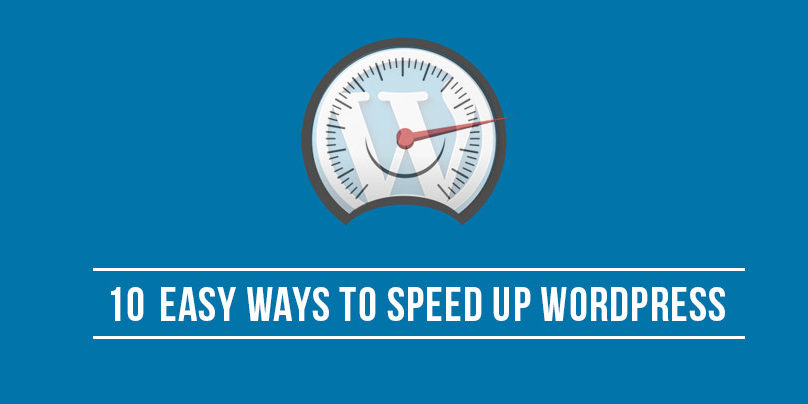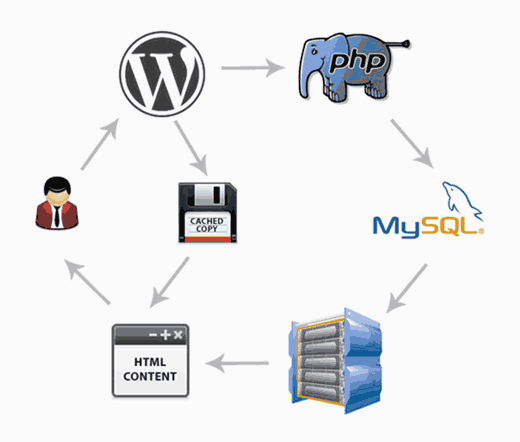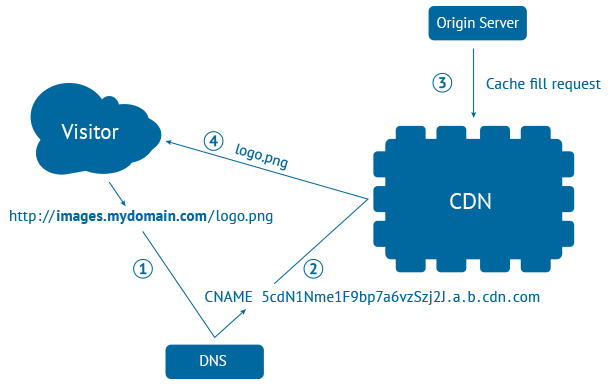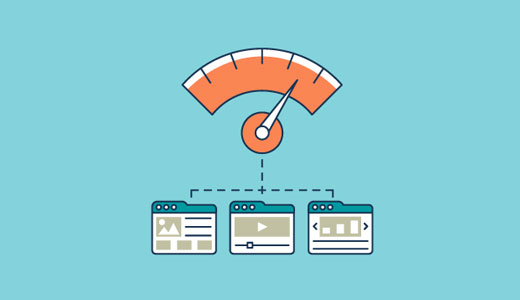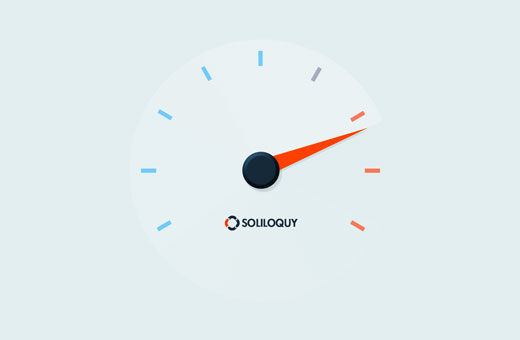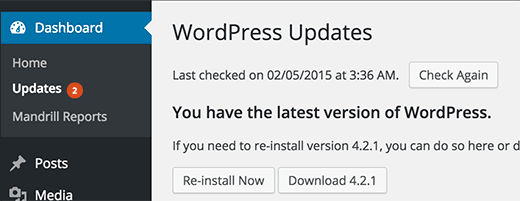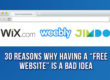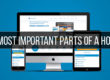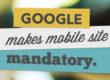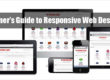WordPress is a great platform. One weakness that it suffers from, however, is it can be quite slow. Without taking the right precautions, you could end up with a sluggish site. That’s not only a hassle for repeat visitors but will cause you to lose subscribers and customers.
In this quick post, I’ll cover all of the best ways that I’ve found to consistently speed up WordPress.
Why WordPress Site Speed Matters
When a person lands on your site for the first time, you only have a few seconds to capture their attention to convince them to hang around.
Get ready to lose sleep at night: according to a report by the Microsoft Bing search team, a 2-second longer delay in page responsiveness reduced user satisfaction by 3.8%, increased lost revenue per user by 4.3%, and a reduced clicks by 4.3%.
If your site takes too long to load, most people are gone, lost before you even had a chance.
Not only that, but Google now includes site speed in it’s ranking algorithm. That means that your site’s speed effects SEO, so if your site is slow, you’re now losing visitors from impatience and reduced rankings in search engines. Yikes.
Let’s fix that.
How To Speed Up WordPress
As a side note, these are not ordered by importance or any criteria, I’ve just gathered everything I’ve learned around how to speed up WordPress page loads and listed them all here.
I guarantee that using even a few will help speed up your site.
1. Choose a Good Web Host
Choosing a web host will be the most important decision for the success of your site. If you are not on a good web hosting service, then everything else you do to speed up your site will simply fail.
If you are just starting out, then we recommend Bluehost. They are an official WordPress recommended hosting provider, and are known to provide top-notch service.
If you can afford to spend a little more, then go with WPEngine. They are a managed WordPress hosting provider which means they will take care of all things WordPress for you.
2. Use a Caching Plugin
WordPress is written in PHP, which is a server side programming language. This means every time someone visits your website, WordPress runs a process to fetch the information and then display it on the fly to your user.
This process can slow down your site when you have multiple people visiting your site.
The solution is to use a caching plugin.
Instead of generating every page on the fly, your caching plugin will serve a cached version of the page to user’s browser.
We use W3 Total Cache on WPBeginner, but this plugin hasn’t been updated in a long time, and we will be switching soon.
We recommend that you use the WP Super Cache plugin.
3. Use CDN
Many files on your website are static such as images, CSS, and JavaScript. These files normally don’t change. However when a web browser is downloading your page, these files can stop it from displaying the page to your users.
CDN or content delivery networks solve this problem by serving your static files from their servers across the world. This frees up resources on your server, makes your website fast, and improves user experience.
We use MaxCDN on all our projects. It works well with WordPress websites and integrates into your existing WordPress caching plugins.
4. Optimize Images for Speed
Images are one of the most engaging content on the web. Usually, most websites have dozens of images on each page. They also take the longest to load.
You need to make sure that the images you use in WordPress are properly optimized for the web. Most image editing software allow you to save optimized versions without any noticeable quality loss.
Fortunately, there is an amazing, free plugin called WP-SmushIt which will do this process to all of your images automatically, as you are uploading them. No reason not to install this one.
5. Start with a solid framework/theme
You might be surprised to here this, but the Twenty Fifteen “framework” (aka the default WP theme) is lightweight and quite speedy.
That’s because they keep the “guts” simple; compare that to bloated frameworks which have tons of features that you will never use, slowing your site to a crawl.
From my experience, the fastest loading premium framework is definitely the Thesis Theme Framework. It surpasses the basic WordPress themes by being far easier to customize.
It’s an incredibly solid framework that won’t slow you down with excess plugins or custom edits. Make the changes right from the theme and avoid bloat, hoorah!
6. Use a Faster Slider Plugin
Sliders are another common web design element that can make your website slow. You need to make sure that you are using a WordPress slider that does not slow down your site.
We compared the best WordPress slider plugins for performance and features.Soliloquy tops our list of fastest and most feature rich WordPress slider plugin in the market.
7. Remove Inactive Plugins
Many beginners often install too many plugins and then forget to uninstall a plugin that they are not even using.
This is problematic because not only these plugins increase your WordPress backup size, they can also slow down your website.
Review installed plugins on your WordPress site and remove the plugins that you are not using.
8. Keep Your Site Updated
WordPress is a well maintained open source project, which means it is updated frequently. Updates fix security issues, bugs, and offer new features.
All WordPress plugins and themes are also regularly maintained and updated.
As a site owner, it is your responsibility to keep your WordPress site up dated. Not doing so will make your site slow and unreliable. It can also make your site vulnerable to security threats and hacking.
9. Optimize WordPress Database
After using WordPress for a while, your database will have lots of data that you probably don’t need any more. Your database also needs to optimize tables for improved performance.
This can be easily managed with WP-Sweep plugin. It allows you to clean your WordPress database by deleting things like trash, revisions, orphaned meta, etc. It also optimizes database table structure with just a click.
10. Disable Hotlinking and Leeching of Your Content
Some content scraping websites automatically create posts from RSS feeds of other WordPress sites. That’s why we recommend showing only excerpts in RSS feeds.
However, some content scrapers manually copy and steal your content. Instead of uploading images to their own servers, they serve them directly from your website. This way they steal your bandwidth, and you don’t get any visits at all.
Simply add this code to your .htaccess file to block hotlinking of images from your WordPress site.
<pre>#disable hotlinking of images with forbidden or custom image option
RewriteEngine on
RewriteCond %{HTTP_REFERER} !^$
RewriteCond %{HTTP_REFERER} !^http(s)?://(www\.)?wpbeginner.com [NC]
RewriteCond %{HTTP_REFERER} !^http(s)?://(www\.)?google.com [NC]
RewriteRule \.(jpg|jpeg|png|gif)$ – [NC,F,L]</pre>
We hope this article helped you learn some useful tricks to speed up WordPress and boost performance.
Thanks for reading! Please share this article if you enjoyed it.